This is a quick guide to setup the Callyzer Biz application in your employee’s device. Please follow the instructions step-by-step for easy setup. You can also view the video for quick setup instructions.
Download and install the Callyzer Biz application from the Playstore.
To download the application, Click:
https://play.google.com/store/apps/details?id=com.websoptimization.callyzerbiz&hl=en_IN
After installation, the application will ask you for basic permissions. These permissions are mandatory.
Click on “Allow” to give permission.
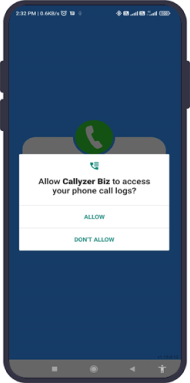
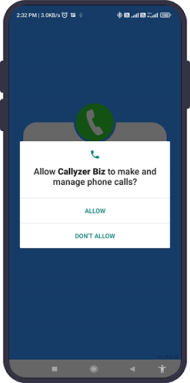
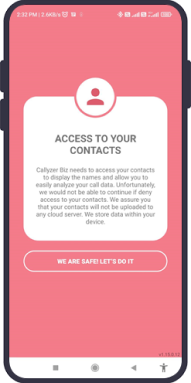
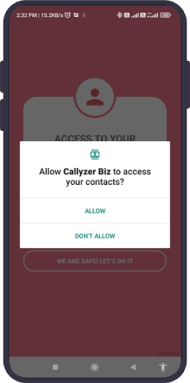
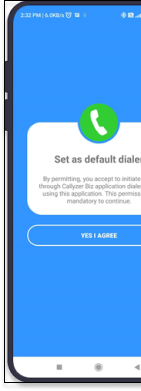
Callyzer Biz will ask your basic details like Name, Mobile Number, Employee Code(Optional), and Device Connect Code. You can get your device connect code from the organization or company.
You device connect code will be like [XXX-XXX-XXX].
If you do not want to register any SIM/number click “Skip”.
By clicking “skip” your phone number data will not be synchronized with the cloud.
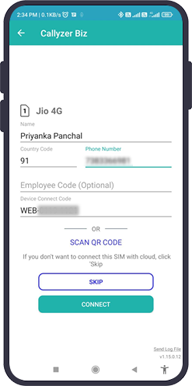
To successfully map the SIM card with call logs, you need to verify your phone number. There are two options to verify. You can choose any one.
Application will show you a call log list, you simply need to select the call log which was made using the phone number you are going to register with callyzer and click “Done”.
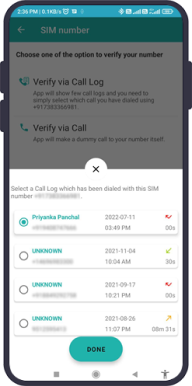
Application will make a 5s dummy call on your registered mobile number to verify. If the call is not auto disconnected in 5s, you can disconnect from your end.
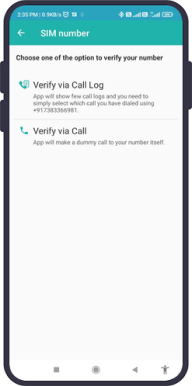
Allow Callyzer biz to overlap other applications on your mobile phone. This feature will help you to comment/add notes after completing each call.
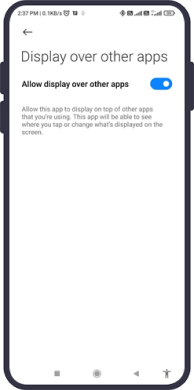
Click “Allow” to enable the auto start option. By allowing auto start, the application will run in background and keep syncing your data.
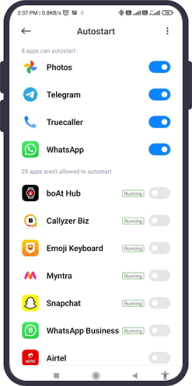
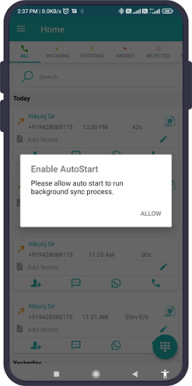
Did this answer your question?